Capital Technology Group Blog
Manage Permissions in Google Productivity Apps
Depending on your business’ level of use for Google Apps, you may or may not have them set up to allow for integration with various other types of services. If you do, however, grant other programs permission to access and use your Google Drive, you should know how to manage these permissions. That’s what this blog is all about today.
Some permissions you might grant to connected applications include the ability to create, edit, or access files in your Google Drive, as well as the ability to see when you use an add-on for a file.
View Your Connected Applications
First, we think it’s only appropriate that you know which applications are connected to your Google Drive account. From your Google Drive, you can access the Settings by clicking on the gear icon at the top of the screen.
A pop-up window will appear, allowing you to Manage Apps. This will give you a list of applications that are connected to your Google Drive.
Manage Your Connected Applications
From the Manage Apps screen, you can perform various actions which will give you more power over how your connected applications behave in tandem with your Google Drive storage. One way you can manage these applications is by adjusting which ones are your default apps for various file types. For example, you might want to open up a PDF file using a specific application. To make a connected application a default app, check the box for Use By Default.
Other Options for Your Connected Applications
You should also see a button that says Options with a downward arrow. When you click on this, you can view the product page to learn more about the app itself, or you can disconnect the application from your Google Drive.
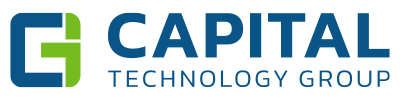

Comments