Capital Technology Group Blog
Setting Up Two-Factor Authentication on Multiple Platforms
Many organizations are pushing for two-factor authentication, and it is easy to see why. The benefits are so great and the risks so devastating (and unnecessary) that there is no good reason to not implement two-factor authentication. Let’s discuss what two-factor authentication is, why it matters, and how you can set it up for your Microsoft, Google, and Apple accounts.
First, let’s examine two-factor authentication and its many benefits.
What is Two-Factor Authentication?
Passwords are the first line of defense against security threats, but for seasoned hackers, they are simply child’s play. Two-factor authentication aims to increase security through the use of multiple security measures. Ideally, the solution includes at least two of the three methods to secure an account. If they are not met, the account is inaccessible:
- Something you know (a password)
- Something you have (a secondary device you own)
- Something you are (biometrics, facial recognition, fingerprinting, etc)
Why Is It Important?
One way to picture the benefits of two-factor authentication is using the example of a house. Imagine a home with two doors. The first is to the mudroom, and the second is into the house itself. If both doors use the same key, a thief only needs to steal one of the keys to gain access to both the house and the mudroom. If the two keys are different, on the other hand, the amount of effort required for the thief to succeed is effectively doubled.
Now let’s apply this to the cybersecurity topic. It is much harder for a hacker who only has access to one key (the password) when your security protocols require multiple keys (a mobile device or biometric of some sort). The hacker would have to go through a much lengthier and more difficult process to gain access to a mobile device or biometrics compared to the relatively simple act of stealing or guessing a password.
Setting Up Two-Factor Authentication
We will specifically discuss how to set up two-factor authentication for Microsoft, Google, and Apple accounts.
Microsoft
Before you get started, Microsoft recommends that you have a backup email address, a phone number, or the Microsoft Authenticator application installed on a mobile device. First, go to this page and sign in with your Microsoft account. Next, click on More security options. Under the option for Two-step verification, you must select Set up two-factor verification. Follow the on-screen instructions and you should be all set.
First, log into your Google account by clicking here. The next step is to select Security. For the option Signing in to Google, select 2-Step Verification. Finally, click on Get started. The directions for the next steps should appear on your screen. You have several options for setting up your verification step, including Google Prompts, security keys, Google Authenticator, verification codes via text or call, or a backup code. You can also disable this second step on trusted devices, but why go through all the trouble of setting it up if you are just going to disable it?
Apple
The first step for setting up two-factor authentication for your Apple ID is to access your account here. After you sign in and answer your security questions, click on Continue. If you see a prompt to upgrade your account security, tap Continue. Select Upgrade Account Security. You can then add a phone number for receiving verification codes through text message or phone call. Click Continue, enter your verification code, and turn on two-factor authentication.
If you are looking to get started with two-factor authentication, don’t let these three accounts be the limit. Capital Technology Group can help you set up 2FA for your business. To learn more, reach out to us at (501) 375-1111.
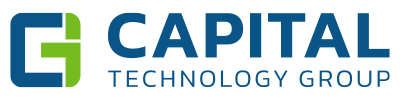

Comments