Capital Technology Group Blog
Tip of the Week: Adjust Your Screen Size in Android
Sometimes you just want to look at your phone without squinting at the screen to read small text. In cases like this, you can change the display size of your Android’s screen. To get started, simply follow the directions in this blog article. Before you know it, you’ll be browsing your phone without having to strain your eyes.
Please keep in mind that you need to be running at least Android 10 to follow the steps in this blog.
Change Your Display Size in Android
We should preface this by saying that we aren’t changing the physical screen size; rather, we are adjusting the screen’s zoom. Adjusting the zoom can make fonts easier to read and objects easier to see or interact with. To get started, go to the Settings app. If you swipe down on your screen twice, you should see a gear icon at the top of the screen. Tap it to open up the Settings.
From here you should select Display. You should see several options appear before you, but the one you are looking for is Display Size. If you don’t see this option, you should see a Screen Zoom option which functionally does the same thing.
You should see within this setting a drag bar at the bottom of the screen. You can tap and drag the meter to adjust the screen zoom for your device. Find your preferred setting and you should be all set.
Can I Change the Screen Resolution?
Adjusting the resolution can also help make certain objects or texts more crisp. To change this, simply follow the same directions outlined above. However, instead of clicking on Display Size or Screen Zoom, click on Screen Resolution. You can adjust it to suit your needs.
That’s it! By following these simple tips, you can use your device without straining your eyes or viewing blurry images. You’ll find that it’s easier on your eyes and more enjoyable to use in general.
For more great tips and tricks, be sure to subscribe to our blog.
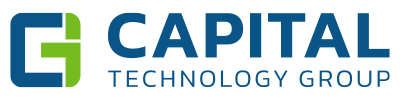

Comments